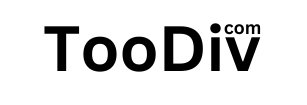Mastering Git: A Comprehensive Guide for Beginners
In today’s tech-driven world, collaboration and version control are essential aspects of software development. Git, a distributed version control system, has emerged as the de facto standard for managing projects efficiently. Whether you’re a seasoned developer or just starting your journey, understanding Git is crucial for success in the software industry. In this comprehensive guide, we’ll walk you through the basics of Git, from installation to advanced usage, empowering you to harness its full potential.
Getting Started with Git
Before diving into Git’s intricacies, you need to set up your environment. Start by downloading Git Bash from https://git-scm.com/ and creating an account on GitHub at https://github.com/. Once you’ve installed Git Bash, configure your username and email using the following commands:
git config --global user.name "Your Name"
git config --global user.email "your.email@example.com"If you encounter a permission error while pushing your code to GitHub, try setting your username using:
git config credential.username "Your Username"Next, generate an SSH key to securely authenticate with GitHub:
ssh-keygen -t ed25519 -C "your.email@example.com"Copy the generated SSH key to your clipboard:
cat ~/.ssh/id_ed25519.pub | clipAlternatively, you can use:
clip < ~/.ssh/id_ed25519.pubFirst-Time Git Workflow
Now that your environment is configured, let’s explore the typical Git workflow. If you’re starting a new project, initialize a Git repository in your project directory:
git initAdd your files to the staging area:
git add .Commit your changes with a descriptive message:
git commit -m "Initial commit"Associate your local repository with a remote repository on GitHub:
git remote add origin <repository_URL>If you encounter any issues with setting the remote URL, you can update it using:
git remote set-url origin <repository_URL>Finally, push your code to GitHub:
git push -u origin masterFor repositories using main as the default branch, replace master with main in the above command.
Updating Your Code
As you continue developing your project, you’ll frequently make changes to your codebase. Here’s how you can update your repository:
git add .
git commit -m "Update code"
git push origin masterExploring Advanced Git Commands
Git offers a plethora of commands to streamline your development workflow:
git clone: Clone an existing repository into a new directory.git pull: Fetch changes from a remote repository and merge them into the current branch.git fetch: Fetch changes from a remote repository without merging them.git merge: Merge changes from one branch into another.git branch: Manage branches in your repository.git checkout: Switch branches or restore working tree files.git status: Check the status of your working directory and staging area.git log: View a log of commits in your repository.git diff: Show differences between commits, the index, and the working tree.git stash: Temporarily stash changes that are not ready to be committed.
FAQs About Git:
- What is Git?
Git is a distributed version control system designed to track changes in source code during software development. It allows multiple developers to collaborate on projects efficiently. - Why should I use Git?
Git offers numerous benefits, including version control, collaboration, branching, merging, and tracking changes. It helps streamline development processes and ensures code integrity. - How do I install Git?
Git can be installed on various operating systems. Simply download the installer from the official Git website (https://git-scm.com/) and follow the installation instructions for your platform. - How do I configure Git with my identity?
After installing Git, use the following commands to configure your username and email globally:
git config --global user.name "Your Name"
git config --global user.email "your.email@example.com"- What should I do if I encounter permission errors while using Git?
If you encounter permission errors, especially when accessing remote repositories, try configuring your credentials using:
git config credential.username "Your Username"- How do I initialize a Git repository for my project?
Navigate to your project directory and run:
git init- What is the difference between Git add and Git commit?
git addadds changes to the staging area, whilegit commitrecords the staged changes to the local repository along with a descriptive message. - How do I push my changes to a remote repository?
Once you’ve committed your changes locally, use:
git push -u origin masterReplace master with the name of your branch if you’re working on a different branch.
- How do I create and switch between branches in Git?
To create a new branch, use:
git branch <branch_name>To switch to a different branch, use:
git checkout <branch_name>- What is Git merge used for?
Git merge combines changes from one branch into another. It’s commonly used to integrate feature branches into the main development branch. - How do I retrieve changes from a remote repository?
Use thegit pullcommand to fetch changes from a remote repository and merge them into your local branch:git pull origin master - Can I undo changes in Git?
Yes, Git provides various mechanisms to undo changes, such asgit reset,git revert, andgit checkout. These commands allow you to revert changes to a previous state. - What is Git stash used for?
Git stash temporarily shelves changes that are not ready to be committed. It’s useful when you need to switch to a different task or branch without committing incomplete changes. - Where can I find more information about Git commands and usage?
Git has extensive documentation available online, including official guides, tutorials, and community forums. You can also use thegit --helpcommand or refer to the Git manual (man git) for detailed information about specific commands.
Conclusion
In conclusion, Git is a powerful tool that revolutionizes the way developers collaborate and manage code. By mastering Git fundamentals and exploring its advanced features, you’ll become a more efficient and productive developer. Remember to practice regularly and leverage online resources such as documentation and tutorials to deepen your understanding. Happy coding!